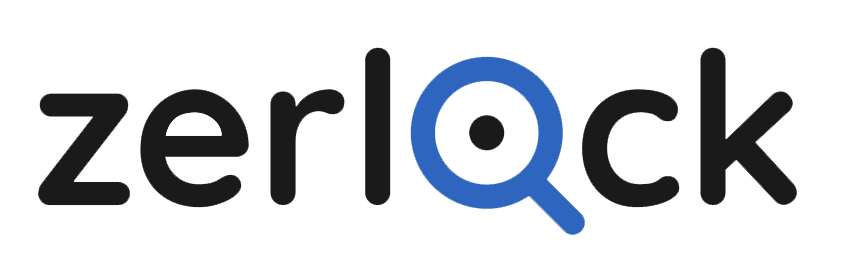Using Zerlock + Xero
Zerlock + Xero
- Zerlock is a web enabled platform that allows you to execute deep dive analysis on Xero data across mulitple organisations at the same time providing insights and exceptions to the data integrity rules within Zerlock. These data integrity rules are called Queries and for the foundation of the Zerlock Platform
- Zerlock connects to Xero through the Xero API to sync the Xero data with Zerlock. The data interaction between Xero and Zerlock is outlined in the diagram below;
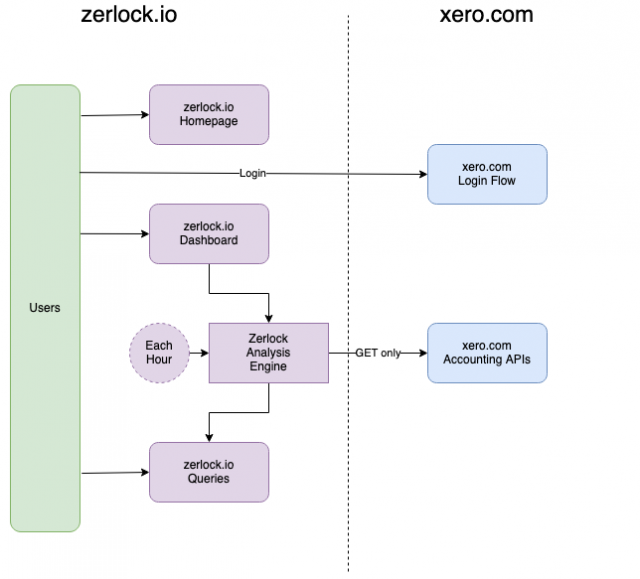
Connecting to Xero
- The first step to use Zerlock is to connect Zerlock to your Xero Organisation. This is a very simple process:
1. Browse to www.zerlock.io and select the login to Zerlock with Xero button on the home page.
2. You will be taken to the Xero login page where you enter your Xero credentials and Click Log in
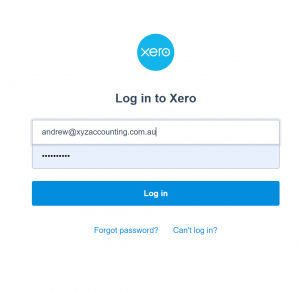
- Enter your authentication code (if you have activated 2FA in Xero) and select Log in
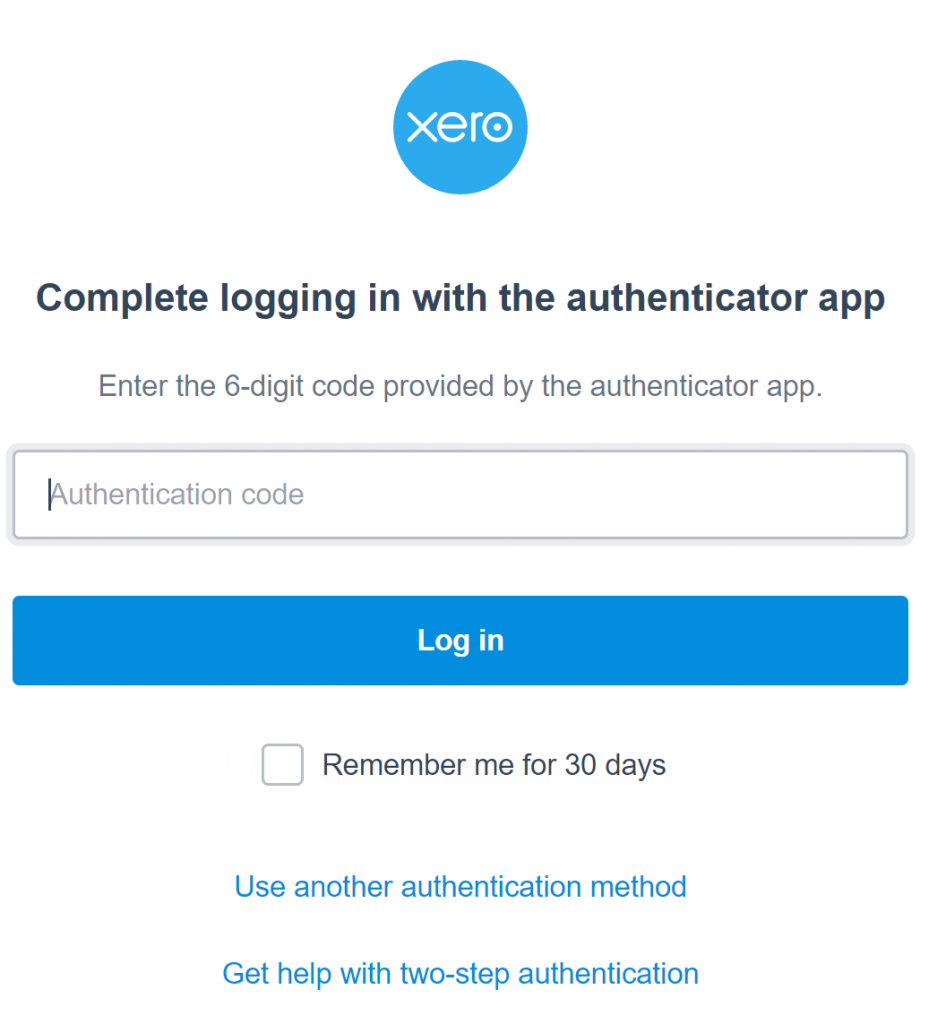
- The Xero App authentication page will then appear. Click Allow Access
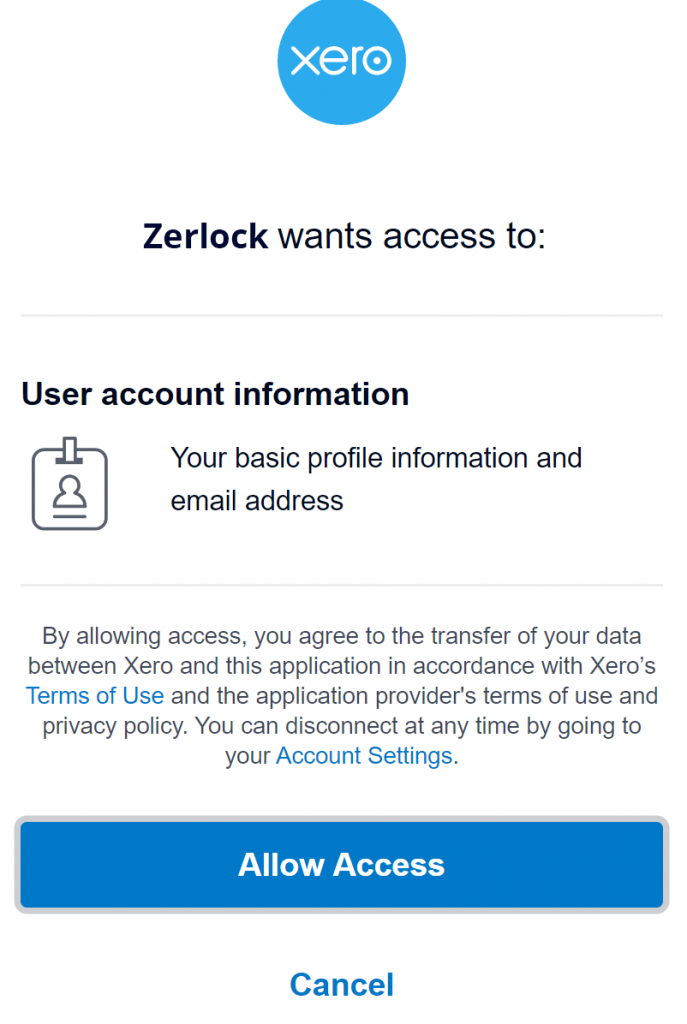
- Select the organisation you want to review by selecting the down arrow and a list of all organisations you have access to will be provided. Select Connect
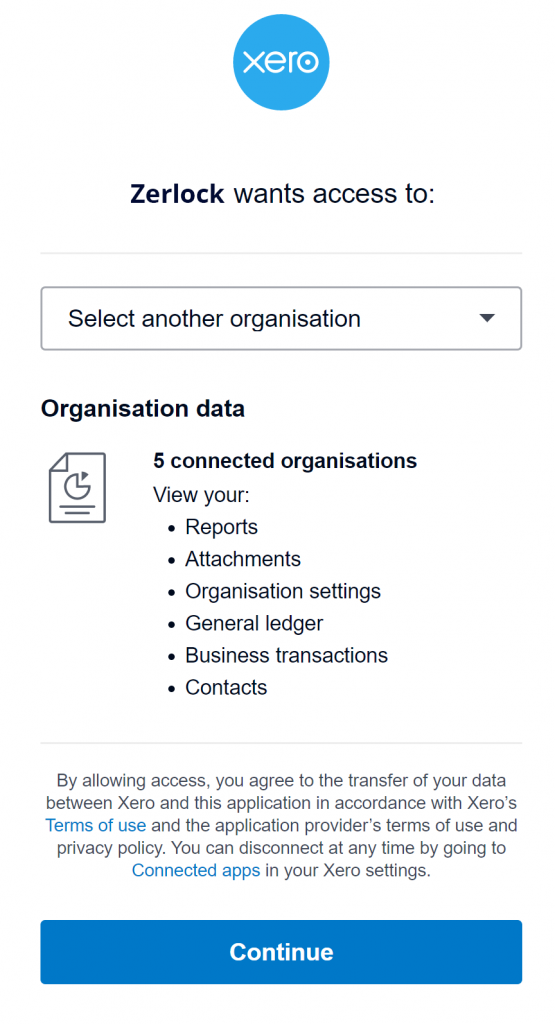
- You will now be redirected to the Zerlock query page. If you wish to add more than one organisation (which is recommended), click the Add Organisation button at the top right of the screen and repeat the process for any other organisation you wish to add. It is important to note that for you to be able to run Zerlock + Xero data, you will need to have either Standard or Advisor access within Xero. Zerlock will not work for users that have read only access.
Xero Data Sync
- After you have completed the Xero authorisation process, Zerlock performs an initial sync of the Xero data for the authorised organisations. Depending on the size of the organisation selected, this initial sync can take between a few minutes and an hour to complete. The initial sync imports the following information from xero;
- All Contacts data;
- All transaction data (excluding payroll data) from the beginning of the previous financial year
- After the initial sync, Zerlock updates the data hourly, or whenever you click the Refresh data button.
- Once the initial sync is completed you are ready to start running queries on your data. Note, the name of the organisation will be grey until it has concluded the initial sync proces.
Managing Users
Zerlock uses the Sign in with Xero process, which is a Single Sign In (SSO) Login process implemented by Xero to make it easier for xero users to login to Xero Apps without having to manage multiple passwords. Zerlock does not require a separate username and password to login.
Getting Started
Once the data sync is complete, you are ready to review the data integrity of your Xero Organisations. The Zerlock Health Score page will show the organisations you have added, and graphically highlight the Data entry health of their Xero files. This is based on the three vital pillars of data integrity; Completeness, Consistency and Accuracy. You can expand and review each client here, or you can go to the Advanced Queries tab and review your organisations by a specific Advanced Query for a specific date range.
How to Run a Query?
- The default for all screens has no organisations selected. If you wish to run a query for a single entity, simply select the “Organisation Name/s” you wish to review or click the “Select all organisations” To unselect all organisations, click the same checkbox again (as it will now show “Unselect all organisations”).
- Now scroll down to the Query List. Along side the query you wish to review select the drop down arrow next to the date range, and either select a pre-set date range or select Custom. The custom option will offer you a calender to select a start and end date for the period you wish to review.
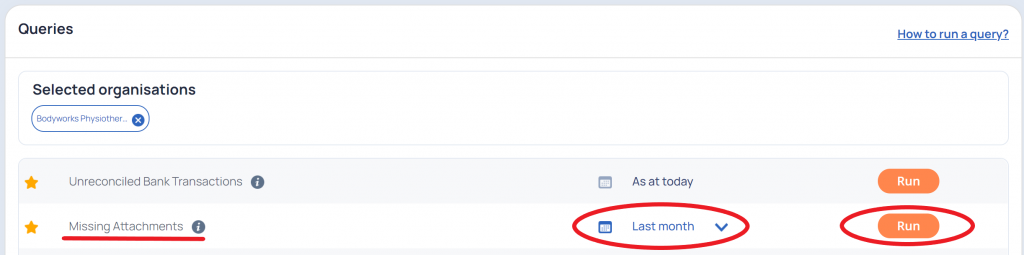
- Select Run to show the results for the Organisation/s you have chosen.
- The Query output will initially show the organisation you have selected and will provide you the time passed since the last data sync, the date range you are reviewing and the down facing expand arrow to show the results.

- The query output will provide you with a hyperlink that will take you directly to the transaction within xero for corrective action or verification.
- Some query results are easily explained and do not need to be brought and can be ignored, simply select Ignore, to remove that transaction from your report. But don’t worry, you can “re-instate” it if needed, by selecting the same button.
- Select the “hide Ignored” button found at the top right of the Query title to remove all transaction you don’t wish to see or share with your team or client. When any users accessing this Xero file and run the query, those transactions hidden will remain hidden unless a user selects “View Ignored”.
Pricing
- Zerlock comes with a 30-day free trial
- At the end of the 30-day free trial, you will be given the option to subscribe for a single organisation or upgrade to one of our professional or corporate plans.
- Zerlock subscription allows for unlimited users providing everyone has access to the Xero organisation within the subscription.
- We accept payments via Visa, MasterCard and AMEX. Payments are processed via a secure payment gateway.
- Zerlock is a monthly pay as you go service with no contracts. If you decide to cancel, your subscription will not renew at the end of your monthly billing cycle.
- You can upgrade or downgrade your plan at any time. If you upgrade your plan, you will immediately have access to additional companies.
- The plan is based on the number of organisations you add, and Zerlock is designed to assess and manage data integrity across multiple organisations simultaneously.
- The Professional Plan allows you to add up to 20 organisations.
- Planning to connect more than 20 organisations, Contact Us for a custom subscription plan.
Tips and Tricks
Here are some handy tips and tricks that Zerlock partners have come up that might be helpful. If you come up with some of your own please share them with us at support@zerlock.io
- The Ignore Button removes items from the query results list that have either been corrected in Xero or are an exception to the Zerlock data integrity rule. By clicking this button, the result is removed from the list so you can work your way towards zero queried transactions. If at any time you want to see the ignored transactions, simply click he View Ignored icon found at the top right of the query results screen. If the Ignore button has been selected by mistake, you can undo that action by clicking Re-instate, when it presents in the results table.
- If you are getting too many results (greater than 20 transactions) for a query, shorten the date range under review for the query to understand if there is a common theme to results that can be quickly fixed in Xero.
FAQ
How long does it take to sync my Xero data with Zerlock?
Depending on the size of the organisation selected, this initial sync can take between a few minutes and an hour to complete. Subsequent data syncs are much quicker as only the updated data is synced.
Where is my data stored?
Your data is stored on an Amazon Web Services (AWS) server located in Sydney. Your data is not stored overseas.
Is my data safe?
Yes, AWS is Amazon’s widely used and highly secure cloud-based server storage platform. More details on AWS security can be found here: https://aws.amazon.com/security/
Can my data be used by Zerlock for any other commercial purpose?
No. Zerlock provides users with tools to query their Xero data to improve the integrity of that data. Any data synced with the Zerlock servers will not be used for any other commercial purpose.
Does Zerlock edit my data in Xero?
No. Zerlock merely syncs with your data to be able to review and perform calculations to assist the Xero user find anomalies with their Xero data. Zerlock provides the link to the source for immediate corrective action within Xero. Zerlock does not send any data back to your Xero data file.
How do you manage user passwords?
Zerlock uses the “Sign in with Xero” SSO framework and as such does not manage any passwords. All passwords are managed through your Xero account.
If someone leaves your organisation, as soon as you disable their Xero login credentials, the Sign in with Xero process used by Zerlock means that they are automatically disabled from using Zerlock.
Can a user have a different level of access to data in Zerlock to Xero?
No. The Sign in with Xero framework means any user with access to the data in Xero has the same access to the data in Zerlock.
Do I need to pay for multiple users on one Xero organisation?
No. The price per Xero organisation is for unlimited Xero users in that organisation.
What if I want to connect another organisation to Zerlock?
You can easily add multiple organisations through the Zerlock platform by clicking on the orange Add Organisations button at the top right of the Advanced Queries and Health Score pages. You will be taken through to the Xero authorisation process where you select the drop down box that says; Select an Organisation. At this stage, organisations need to be added one at a time, however, Xero will be shortly releasing a new feature where multiple organisations can be added at one time.
What if I want to discontinue using Zerlock for an organisation?
Your Zerlock subscription can be cancelled at any time by simply disconnecting the Zerlock app access using the following process:
- Go to Xero and click on the organisation name, select Settings, then click Connected Apps.
- On the Connected tab, click Disconnect App next to the app you want to disconnect.
- Click Disconnect App to confirm.
To cancel your Zerlock Subscription altogether, please contact Zerlock via support@zerlock.io and request your subscription be cancelled from the beginning of the following month, as subscription is based on a month by month agreement.
What happens to my data after I disconnect Zerlock from my organisation?
Zerlock retains your data for 30 days after being disconnected from Xero. After this time, your data is automatically deleted by Zerlock.
I still have more questions, where do I go?
If you still have more questions, or what to talk about Zerlock and the upcoming developments, please reach out to us at support@zerlock.io
Troubleshooting
Unable to login to Zerlock
As Zerlock doesn’t use independent usernames and passwords, you should check your login credentials for Xero for the organisation you are adding to Zerlock.
No data present in Zerlock
If the initial organisation data sync is incomplete or has failed – There could be two reasons for this. Firstly, large Xero files (we’re talking tens of thousands of transactions each year) can take an hour or two to download. If in doubt, wait a full 24 hours and recheck your data in Zerlock. Secondly, a Zerlock user requires either Advisor or Standard access in Xero to be able to sync with the Xero organisation data file. Contact your internal Xero administrator if you need to change your access rights in Xero.
Data not updating in Zerlock
When you update a transaction in Xero, you can resync the data in Zerlock by selecting ![]() . The update may take a few minutes to complete, so run another query in the meantime and come back to the resynced data after a few minutes.
. The update may take a few minutes to complete, so run another query in the meantime and come back to the resynced data after a few minutes.
Active internet connection
As is the case with Xero, Zerlock is a cloud-based platform and requires an active internet connection to function. No Zerlock data is saved on your local hard drive.
Something else?
If we have not covered your issue above, or it still remains unresolved, please contact us on support@zerlock.io