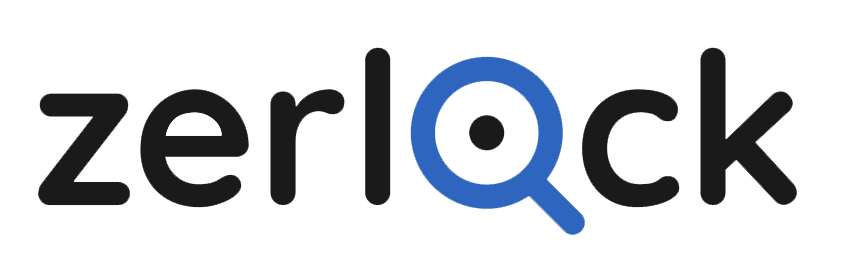There is no account setup required, simply start your trial with your existing xero account log-in email address. Follow the instructions below to get you started, and click on the orange “Sign in to Zerlock with Xero” button above when you’re ready to go.
- The first step is to provide Zerlock permission to access your Xero Organisation/s. This is a very simple process:
- Select the Sign in to Zerlock with Xero button on the home page. There is no requirement to create a username or password with Zerlock, as access is gained with your Xero credentials.
- You will be taken to the Xero login page where you enter your Xero credentials and Click Log in
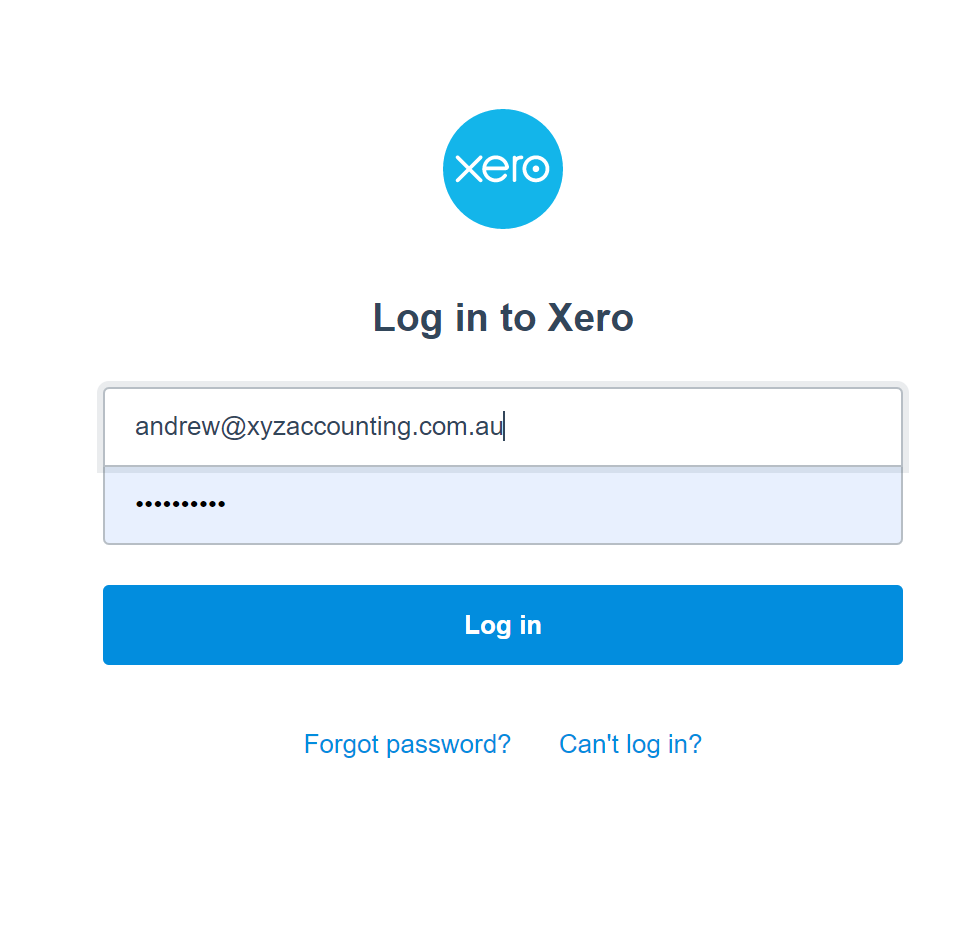
- Enter your authentication code (if you have activated 2 factor authentication set in Xero) and select Log in
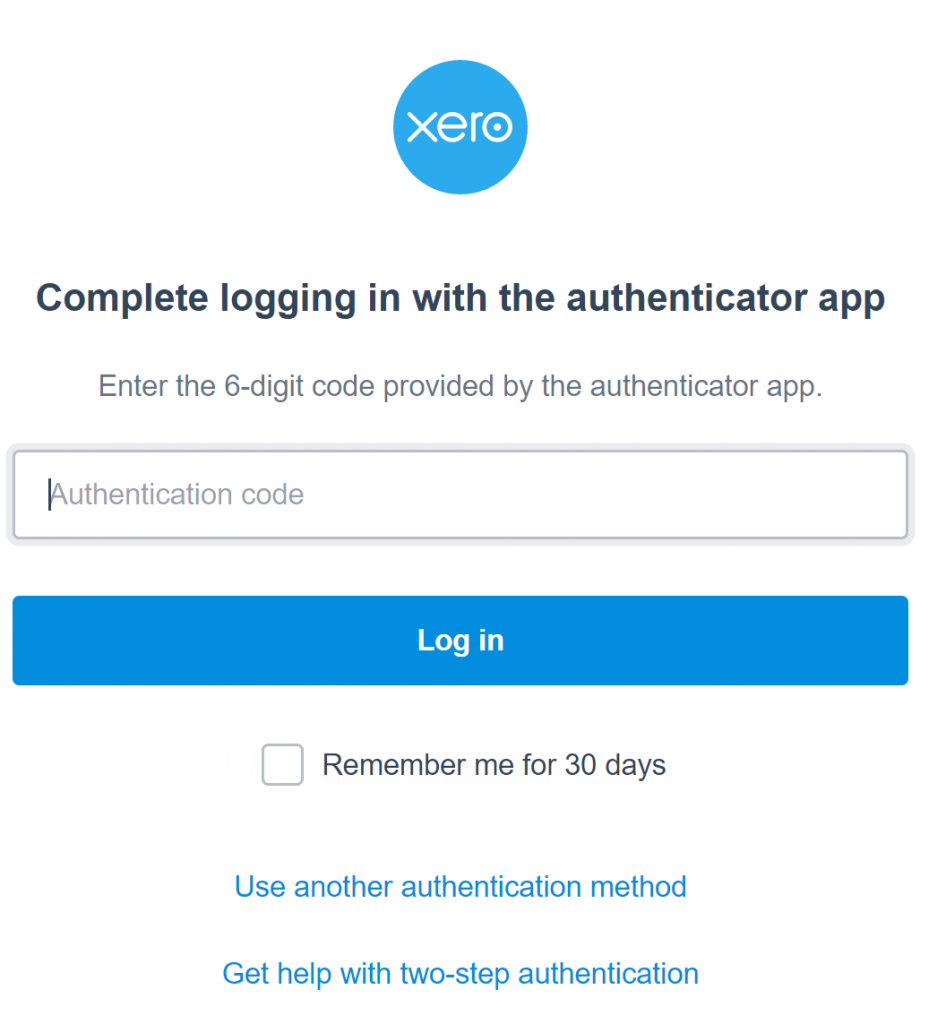
- The Xero App authentication page will then appear. Click Allow Access
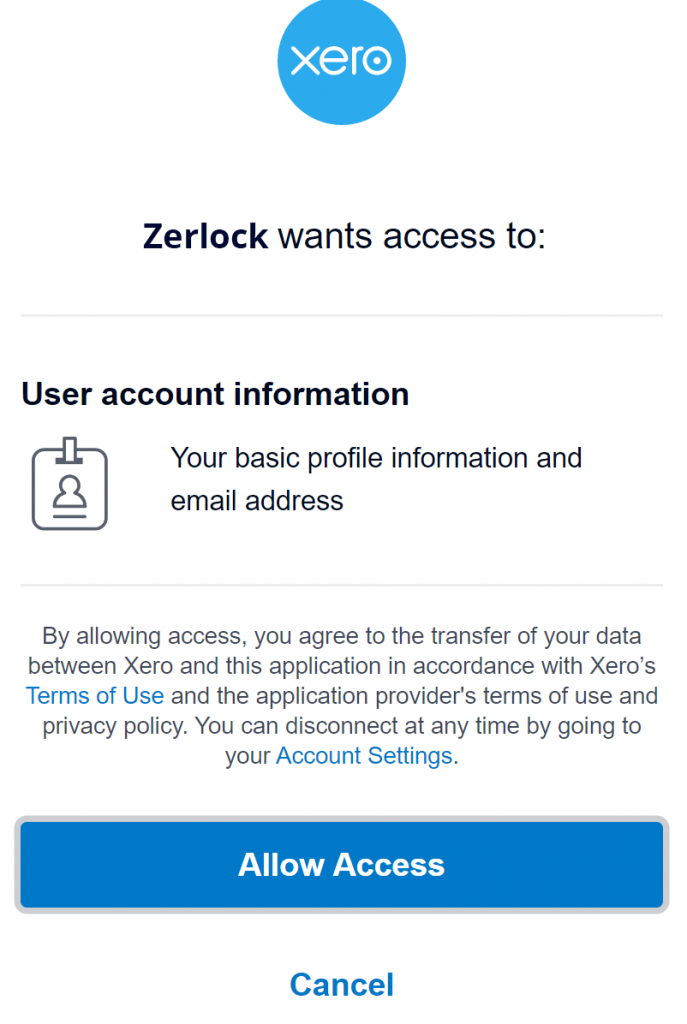
- Select the organisation you want to review by selecting from the drop down menu (Select another organisation) and a list of all organisations you have access to will be provided. Then Select Connect
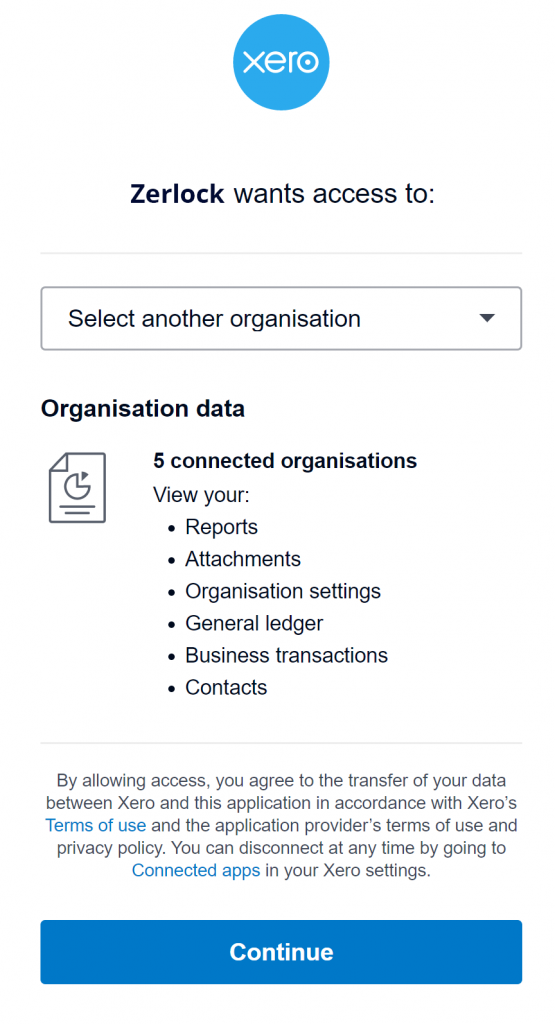
- You will now be redirected to the Zerlock query page. If you wish to add more than one organisation (which is recommended), click the Add a new organisation button and repeat the process for any other organisation you wish to add. It is important to note that for you to be able to run Zerlock with Xero data, you will need to have either Standard or Advisor acc
ess within Xero. Zerlock will not work for users that have read only access.